- Newbie FAQ
- Your first steps
- Mystats: Attributes of your Character
- Stats: Setting Up Str, Dex, Int
- StatAndOtherCaps
- UOSteam
- Imbuing Guide
- Basic Imbuing
- ImbuingMaterials
- Complete Crafting Guide
- Champions
- Mini Champs
- Pandora Coin Mobs
- Oceanic Coin Mobs
- Peerless Bosses
- Named Monsters
- Rune Codex Guide
- Plant Guide
- Slayer Guide
- SlayerShortList
- Age of the Infested
- Void Pool
- DoomGauntlet
- TreasuresOfTokuno
- New Player Boss Trammel
- Weapon Abilities
- Weapon Properties
- Magery Guide
- Chivalry Guide
- Necromancy Guide
- Spellweaving Guide
- ArtifactLocations
- Pure Mage Guide
- PvM
- PvP
- HouseDecay
- AncientPandoraChests
- Newbie FAQ
- Starting up
- Your first steps
- New Player Boss Trammel
- Mystats: Attributes of your Character
- Stats: Setting Up Str, Dex, Int
- Basic Imbuing
- Blacksmiths & Tailors
- Combat
- Training
- PvM
- ItemTiers
- Guilds & NPA
- First Earnings
- Death
- Interesting places to hunt
- external pages to help new players
- Path of Combat
- Path of Magic
- Path of Crafting
- Path of Gathering
- Path of Nature
- Path of Shadows
- Skill Guide
- Imbuing Guide
- Basic Imbuing
- Thief Guide
- Magery Guide
- Chivalry Guide
- Necromancy Guide
- Spellweaving Guide
- Pure Mage Guide
- PvP
- ItemTiers
- Player Commands
- Player Races
- StatAndOtherCaps
- Bulk Order System
- Complete Crafting Guide
- Complete Pet Guide
- Battles
- Unique Monsters
- Item Colors
- Loyalty System
- Player vs Monster
- Champions
- Mini Champs
- Peerless Bosses
- Named Monsters
- Age of the Infested
- Slayer Guide
- SlayerShortList
- Player vs Player
- Veteran Rewards
- Pandora Coin System
- Pandora Coin Mobs
- Void Pool
- DoomGauntlet
- TreasuresOfTokuno
- New Player Boss Trammel
- Rune Codex Guide
- Pandora Housing
- Sea Coin System
- Oceanic Coin Mobs
- Quest Guide
- Pandora Grand Casino
- Donation FAQ
- Treasure Hunting
- ArtifactLocations
- ImbuingMaterials
- Weapon Abilities
- Weapon Properties
- Plant Guide
- Vehicles
- HouseDecay
- AncientPandoraChests
AssistUO
Developed as a replacement for Razor, AssistUO is a brand new easy-to-use, featured, fast and stable Ultima Online assistant. It improves your game experience by allowing you to create flexible macros, use fast agents and enhanced game options. AssistUO is now called UOSteam.
WARNING / INFO:
Download, install and use UOSteam from now on. Razor has multiple issues and Steam works better for you! You can find the Download on the Pandora website!
Installation
1. Download and install the files below: Microsoft Visual C++ 2010 Redistributable Package http://download.microsoft.com/download/5/B/C/5BC5DBB3-652D-4DCE-B14A-475AB85EEF6E/vcredist_x86.exe
AssistUO Latest http://download.assistuo.com/
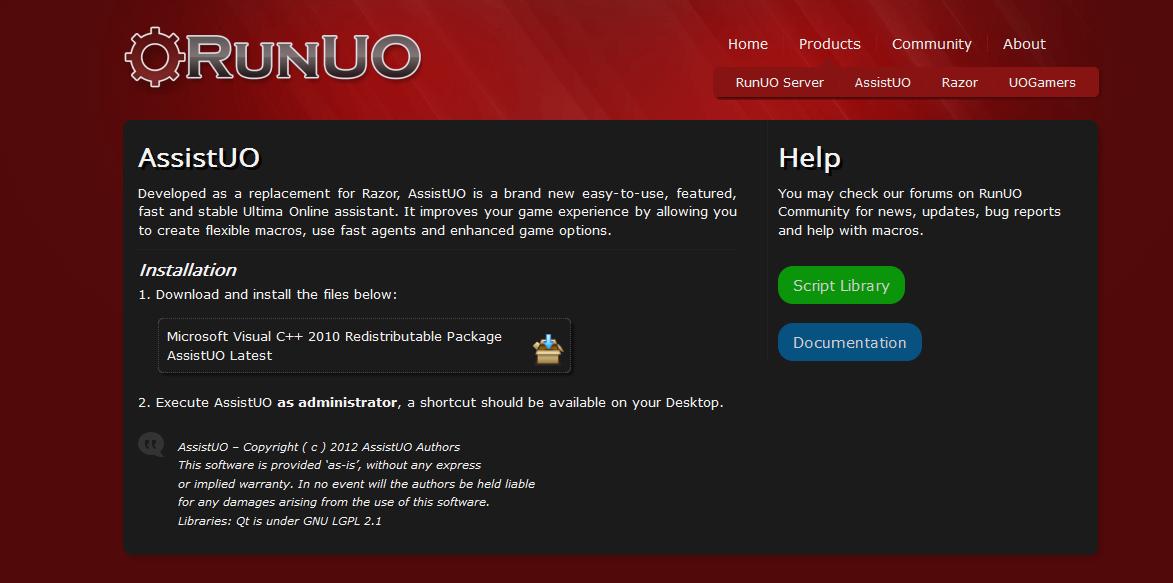
2. Execute AssistUO as administrator, a shortcut should be available on your Desktop.
Assist UO - Some Basics
This is no complete guide, here are just some basics how to use AssistUO and what you can do with it. Generally speaking AssistUO (AUO) works like Razor. The difference between the programs is that AUO works faster, because its connection to UO is working much better. Also there are more options to optimize your gaming experience, hotkeys and macros. The following guide has no intention to be perfect or complete in any way. Its purpose is to give everyone a small inside look of what is possible and how to start up!
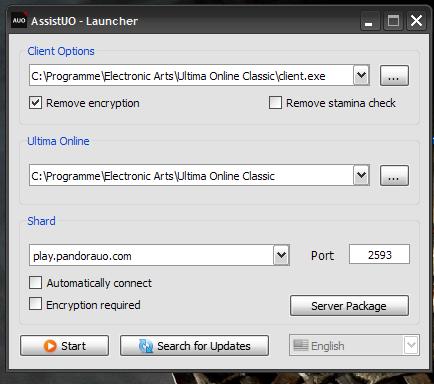
IMPORTANT: SAVE your Profile EVERY time you make changes!
Connect
You have to choose your client & its folder (twice!) and just put in the login info of Pandora, like you do with Razor.
1.) Client Options: destination of client.exe (browse)
2.) check "Remove Encryption"
3.) next: destination of client (again, browse)
4.) Shard: play.pandorauo.com
5.) port: 2593
Example: c:\Program Files\UltimaOnline\client.exe
Basic Setups
Note: This setup is also to make sure you do not lag because of useless options.
The following manual refers to the options in the AUO menu. So "General" means the option "General" in this menu!
1.) "General"
- On the left side just check the settings you prefer. If you are lagging by nature (internet speed) uncheck whatever you can
- Check "Load Linked Profile"
- Check "Reduce SPU usage"
- "Profiles": Here you can set up a profile for every character you play. Click "New", choose a name and save every setting the way you want it; "Default" means: Every Profile is the SAME for each character!
2.) "Options":
"General":
- commands prefix: don't touch it
- Delay between actions: 600 ms
- Use objects queue limit: 5
- check "Open corpses range": 3 tiles
- check "count stealth steps"
- uncheck the rest!
- check "Open doors"
- enable "Bone Cutter": click Set Blade, click on a dagger in your backpack
- Game Window: 800 x 600 (default)
"Combat":
- Display Spell: Name (uncheck colored)
- check "Check Hands before Potions"
- uncheck the rest!
- Smart last Target: both
- Share enemy Target: none
- check Limit Target Range: 12 Tiles
- uncheck the rest!
"Friends":
don't touch it, messes up!
"Title Bar":
- custom title bar mode: Graphic
- check "Highlight amount below": 5
- check "use notoriery hue on $name
- check "display image with counters"
- uncheck the rest!
Hotkeys Setup
Like you do it in Razor you can set up hotkeys for spells, weapon abilities, actions and so on. Just play around with it. There are some things that are different, here we go:
"Spells":
"Big Heal": Self:
set up a hotkey and you don't need to press "targetself". Just this key and you heal yourself with Greater Heal.
"Targeting":
Just play with it. You can set up a key to set a last target and also, like Razor, a key you press to attack that target with spells.
Remember: There are two separate hotkeys: One is for set the last target, the next one is for queue this target!
Also you can set up keys for next/closest target/enemy/friend and so on!
Note: Some Gargoyle abilities are not supported, so you might need to use UO hotkeys for primary and secondary weapon ability!
Dress Macros
You can set up macros & hotkeys for every wearable item (armor, jewels, weapons, clothing). It's a little different than with Razor.
1.) Click "Agents"
2.) Click "Dress"
3.) Click "New" and give the dress setup a name
4.) Add an item by clicking "New Item" and then clicking the item in the game (has to be weared!)
5.) check "Move conflicting items"
6.) click "Macros"
7.) click "New" and give the dress macro the SAME NAME like the one in (3)
8.) type: dress 'name' (name means the name of your dress macro in (3))
Note: If you are using a looping macro for combat or something else you have to type this in the next line:
playmacro 'name of your looping macro'
This is to prevent your loop to be interrupted by your dress macro!
9.) click SAVE
10.) choose a Hotkey, check "Pass to UO"
11.) click SAVE
Other Macros
Here is an an example for a simple Combat Macro that will cure you, cast divine fury and use spirit speak, so you can see the basic commands. You type it all in, no need to click and drag and choose and whatever Razor wants from you.
Important: If you set up a macro that has to run CONSTANTLY please check "Do not interrupt" and set it on "Loop"!
Click on Macros, click new and give it a name. You will need this name also in dress macros.
If you are using a looping macro for combat or something else you have to type this in your dress macro:
playmacro 'name of your looping macro'
This is to prevent your loop to be interrupted by your dress macro! It is also necessary to do when you are using any other macro that is not running in a loop!
EXAMPLE:
If poisoned
cast "Arch Cure"
waitfortarget 3000
target! 'self'
endif
pause 200
If hits <= 60
useskill "Spirit Speak"
endif
pause 100
If stam <= 100
cast "Divine Fury"
endif
pause 100
NOTE: After you typed "If poisoned" there might show up this: [serial]
DELETE THIS!
You can also use Remove Curse automatically in this macro to counter a mortal strike:
If "yellowhits" 'self'
cast "Remove Curse"
waitfortarget 3000
target! 'self'
endif
pause 200
NOTE: You might be careful, because on Pandora EVERYONE has a yellow hit bar in Battles. So you will cast offensive spells on yourself sometimes!